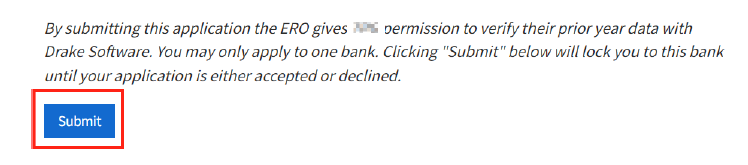How to enroll with TPG
Instructions for Drake Software clients using Software Purchase Assistance (SPA)
Not using SPA? Click here for enrollment instructions
Step 1
Go to https://support.drakesoftware.com/ and log in with your Drake username and password.
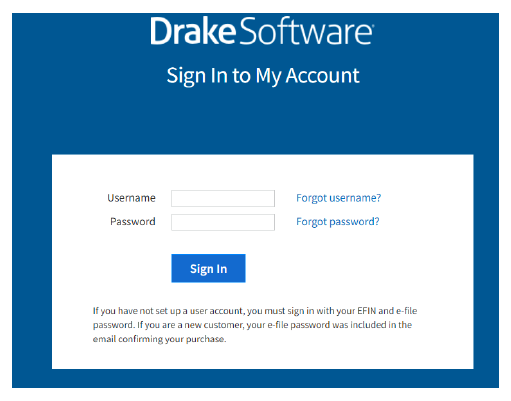
Step 2
Click on 'Account' to display the drop-down options.
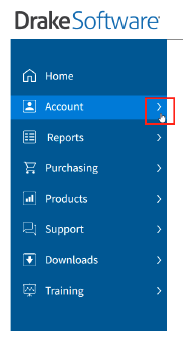
Step 3
Select "Software Purchase Assistance".
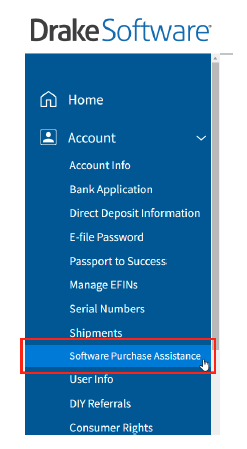
Step 4
Select sbtpg when prompted to select a bank.
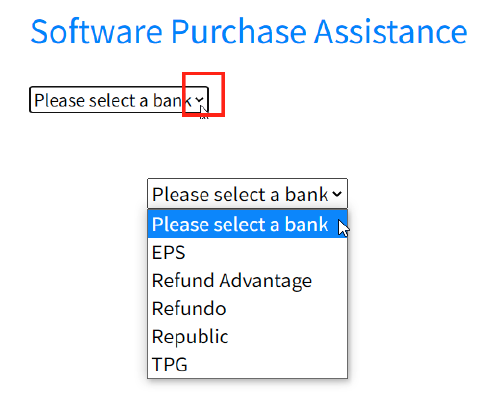
Step 5
Complete all information and click the "Submit" button at the bottom of the screen (agreement language on website may vary from example below).
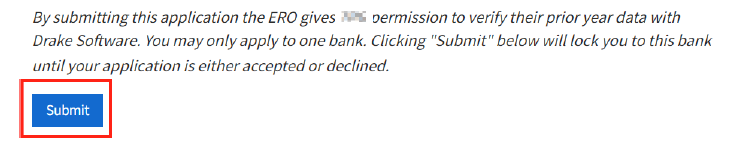
Step 6
You may be required to agree to the terms of our Software Purchase Assistance agreement before you can submit the application. Click on the blue link to open the agreement.

Read the agreement carefully and then close the agreement and you will be returned to where you can now click the box indicating that you want to enroll in the SPA program.

If you do NOT click on the blue link to bring up the agreement, you cannot click the box indicating that you want to enroll in the SPA program.
Now you are ready to submit your application (agreement language on website may vary from example below).